There are millions of people in the world use Hotmail, or its other Microsoft account variants like Live.com, or Outlook.com. Among these huge number of users, thousands of them have problems in accessing their account because of having forgotten their passwords or because their accounts were hacked.
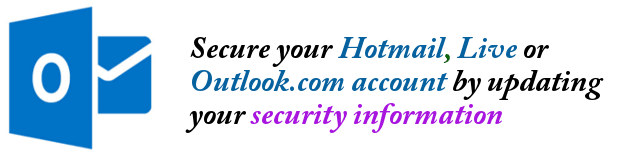
This is when security information come very useful. When you are unable to access your Hotmail, Live or Outlook.com, your very first and the fastest option to recover the account is to reset the password. By resetting, you will not be asked for your old password, but will be allowed to set a new password instead. However, this is only possible i you are able to answer your security questions and that your alternate email address or the mobile number on record are still working and accessible. For the very detailed process in recovering Hotmail accounts, read this article.
What happens why the alternate email is inaccessible? Or when no mobile phone number is provided?
That is now a bigger problem since you need to provide Hotmail several ways to prove that you are the owner of the account and this process is painful if not frustrating. So as a way to prevent future headaches, follow the procedures described below to UPDATE or ADD security information to your account, so that in worst times like when your account is hacked, you can easily recover it.
Adding and Updating your Security Information
Step 1: Sign in to your Hotmail, Live, or Outlook.com account using your web browser, or you can go to this link to sign in: http://hotmail.com.
Step 2: When signed in, click on the small gear icon at the top right, then click on More Mail Settings.
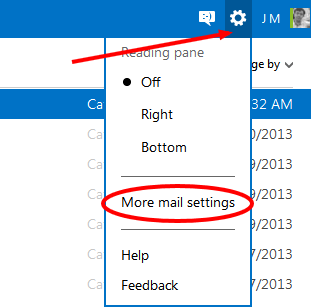
Step 3: In the “Options” page that appears, click on “Account details (password, addresses, time zone)” under “Managing your account” group.
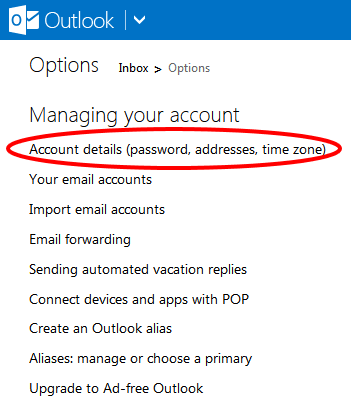
Step 4: Then a new window or tab will appear that is called “Microsoft Account.” In the left panel, click on “Security Info.”
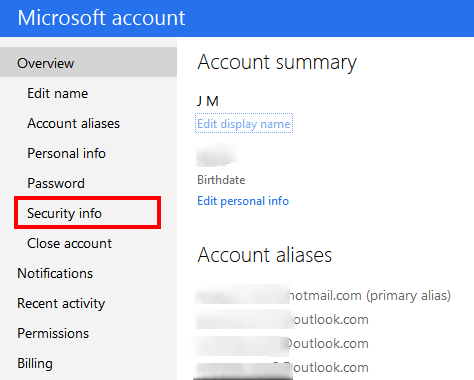
Step 5: You might be asked to enter your password again, just provide the password to continue. There you shall see the entries for Phone number and Alternate Email Address. If you have provided such information already, they are listed there.
Step 6: If your mobile phone number listed is outdated, you can click on the “Remove” link. If your alternate email address is inaccessible, you can click on the “Remove” link as well.
Step 7: To add a valid or updated mobile phone number, click on ADD button. In the page that appears, enter your mobile phone number and select the verification option to “Text” then click Next.
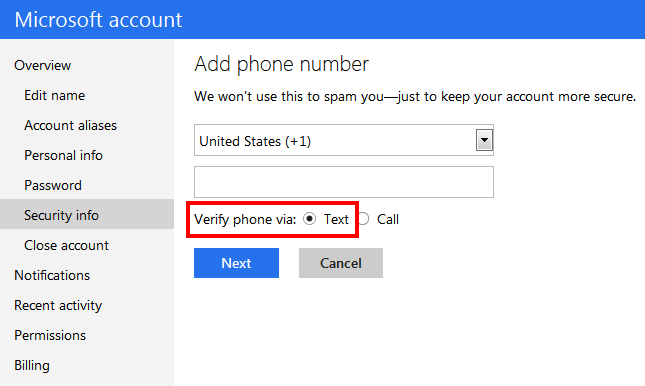
Step 8: Then the page will show a prompt for a CODE for the mobile number you entered. Check your phone and locate the text message from Microsoft containing your 4-digit code. Enter that code and click Next. That should add the new phone in your list.
Step 9: Toadd an alternate email address, click on ADD. Enter the alternate email address that you wish to add, then click on Next. Microsoft will then send an email to this alternate email address that you entered. Check that email and get the code and then enter that in the Hotmail page.
Step 10: When you got the code sent to your alternate email, enter that code to the Hotmail page and then click Next.
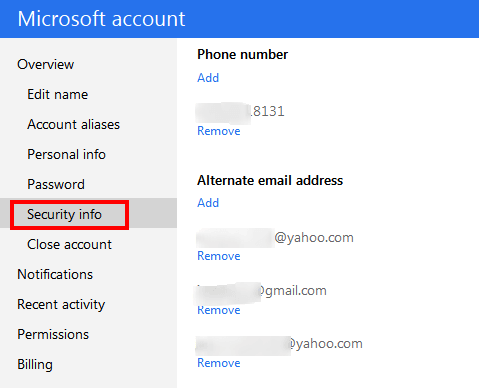
You’re done! Now, all your security information are up to date and you shall be able to easily recover your account in events of hacking or when you forget your password and perform a reset.