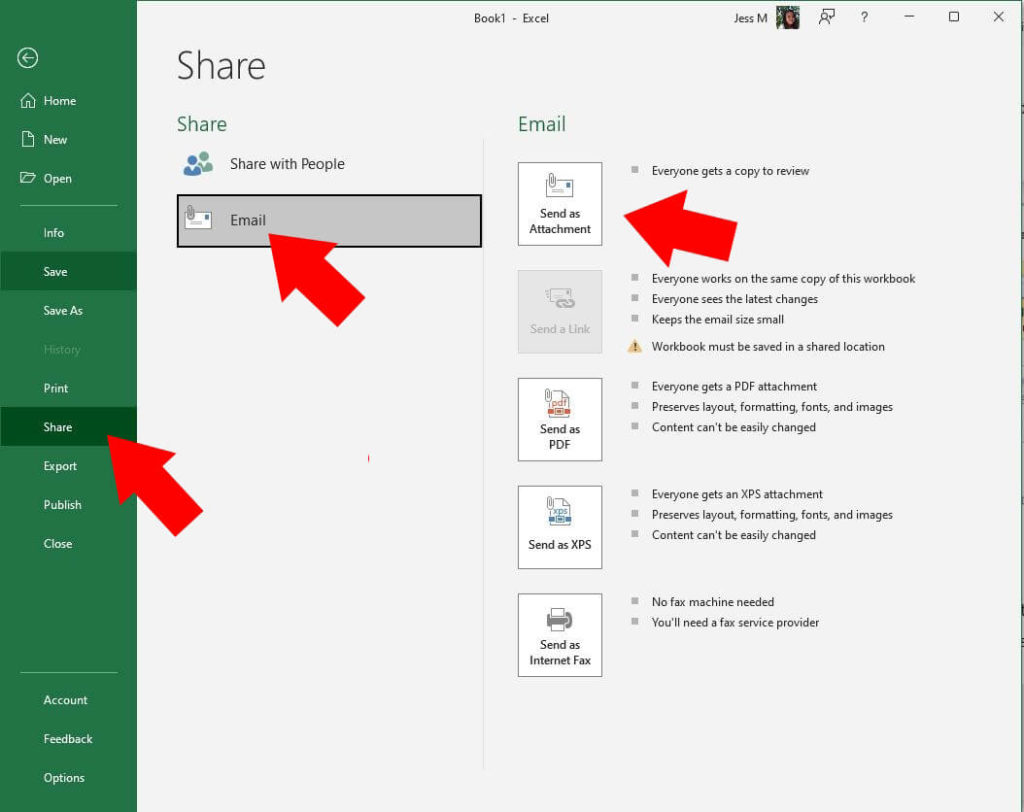If you are using MS Excel 2007, 2010 or the newer versions from the date of this writing, now you can send your Excel file as an email attachment using the commands found in Excel menus. This is the “Send As Attachment” command in Excel 2010.

What this menu command does is actually simple. When you open your workbook in Excel and this workbook is intended to be sent to someone through email, you can click on the Send As Attachment button and then Excel will invoke or launch your default email client, like MS Outlook, Outlook Express, Windows Live Mail, or others similar. Not just that, the email program will open with a New Message or Compose window open where the active workbook file is already attached.
Send As Attachment in Excel 2007
In Excel 2007, open your file to be attached to email. Then click on the circular MS Office orb, point to Send, then click E-mail. This shall activate the command and Excel will now invoke your default email program to launch with a new Compose or New Message window opened where the active workbook is attached.
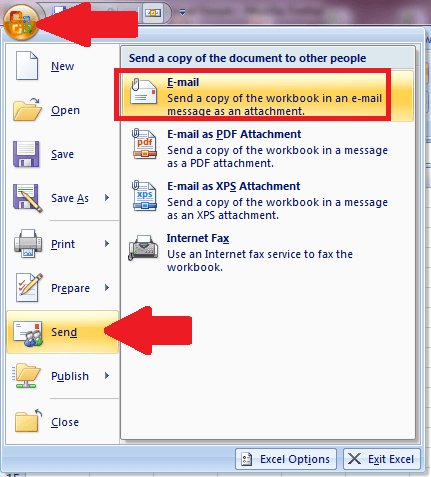
Send As Attachment in Microsoft Excel
In Excel 2010, the process is the same but the menus are placed differently. Click on File then point to Save & Send. Then among the available options, point to the top and default option “Send Using Email”. Finally, click on the “Send As Attachment” button.
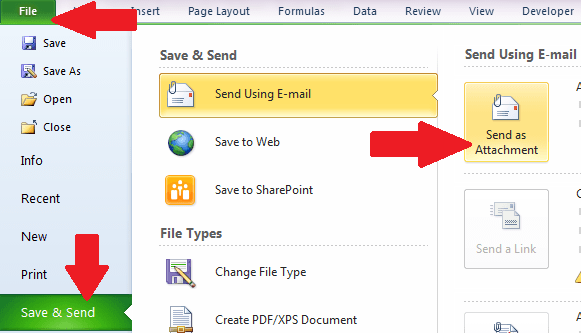
In Later Versions of Microsoft Excel
In Microsoft Excel 2013 and onwards, the feature or function is still there but accessed differently. You need to click File => Share => Email. The Send as Attachment is one of the options.