When working with huge amount of data in Excel, there will always come a time that you want to copy the contents of a row and paste it in a column, or vice versa. Have you had such encounter before?
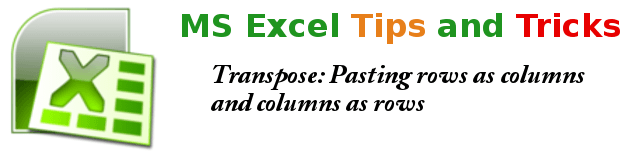
Suppose your summary report lists years downwards, or in a column. But then your boss requires the years are listed across, that is, in a row. If there are just few years in the report, it will be just easy to re-type them manually. However, if the report has years from 1956 to 2013, manually retyping them will be a pain. This is when an Excel capability can be utilized.
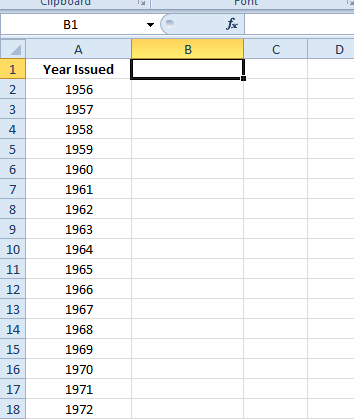
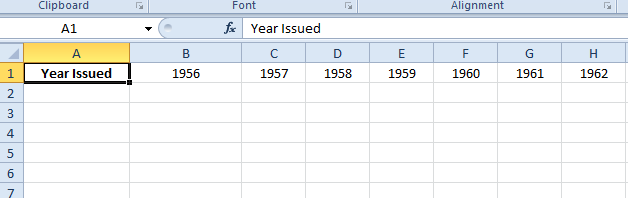
To quickly copy data in a columns and paste them as a rows, you can use Excel’s TRANSPOSE command to easily handle the task.
- Highlight all the data that you want to copy and transpose
- Then press Ctrl+C to copy the selection
- Then click on the cell where you want to begin copying data will be placed.
- Instead of pressing Ctrl+V to paste the copied data, locate and click on Paste Special
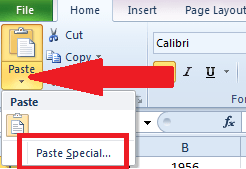
- In the dialog box that opens, locate and click on TRANSPOSE.
(Visited 5 times, 1 visits today)