As internet or web technology is continuously advancing, online threats are also improving their attack strategies. This is the main reason why internet protection software are essential to businesses and individuals alike.
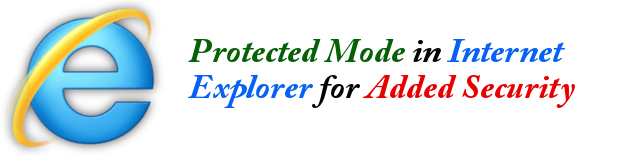
Aside from the standard threat protection that you can get from the various antivirus or security applications, you can also have a second layer of protection in your Microsoft Internet Explorer web browser.
This security feature of Internet Explorer can be likened to a “web application firewall” for web application security. This feature is called “Protected Mode” in Internet Explorer. This browsing mode is a security feature that makes it more difficult for malicious software to be installed on your computer. Thus, using Internet Explorer with “Protected Mode” turned on can mean secure web browsing regardless of whether you are visiting as secure website or not.
How to Enable or Disable Protected Mode
This only works with Microsoft Internet Explorer.
- Open Internet Explorer.
- Click on Tools menu
- Click on Internet Options.
- In the Internet Options dialog box, click on the Security tab.
- Click to check the option box for “Enable Protected Mode”.
- Then click Apply.
- Click OK.
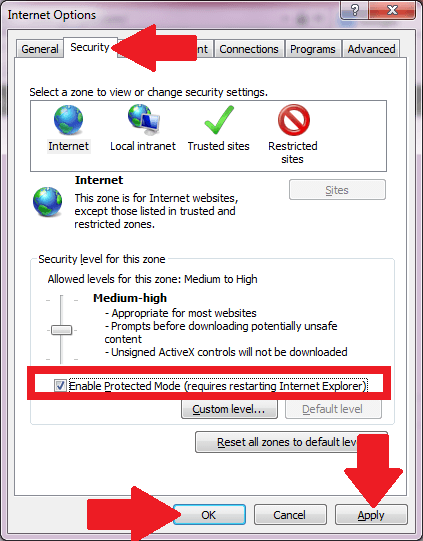
You need to close then open back your Internet Explorer for the Protected Mode setting to be in effect. With this mode enabled, you have a second layer of security when browser the internet.