Suppose you have thousands of email addresses or contacts in your MS Outlook 2010 and you want to move this contacts to your MS Outlook 2010 in another computer, or when you simply want to have a safe backup copy of your emails, all you need to do is export your contacts as an external file. This will give you a CSV file that opens in MS Excel.
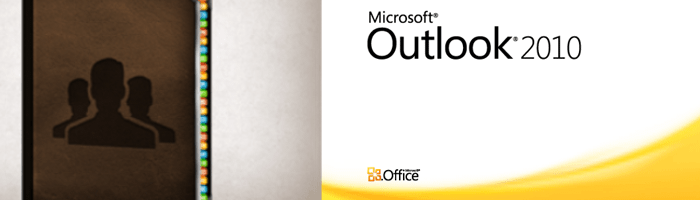
To export all your contacts from Outlook 2010, follow these detailed procedures:
Step 1: Open MS Outlook 2010
Step 2: In the bottom left panel, click on Contacts
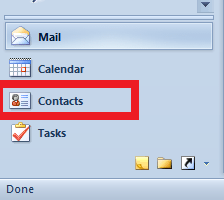
Step 3: Then your contact folders will be shown at the top called My Contacts. If you have several contact folders listed, please select the one that you want to export.
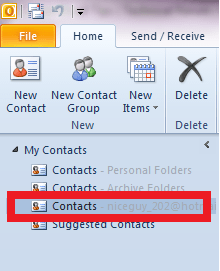
Step 4: With the desired contacts folder selected, click on File menu then click on Open.
Step 5: Then click on Import
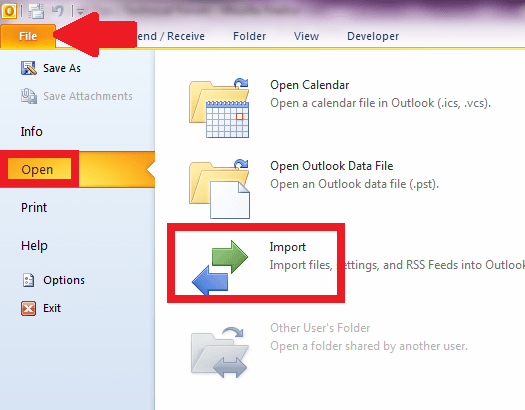
Step 6: In the Import and Export Wizard, select “Export to a file” then click Next
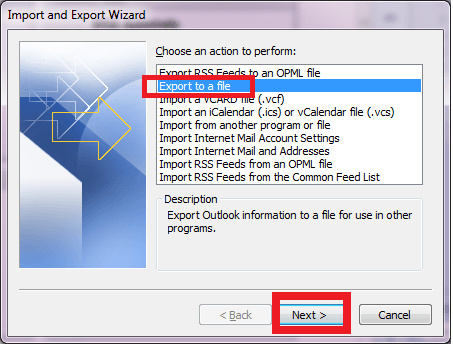
Step 7: In the Export to a File dialog box, select “Comma Separated Values (Windows)” and click Next
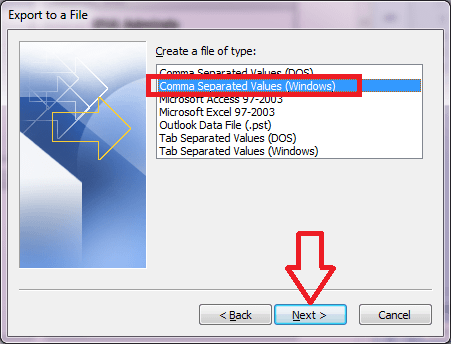
Step 8: In the next dialog box, please ensure that the Contacts folder selected is the correct contacts folder under the email account that you preferred. However, if you selected the right contacts folder in Step 3, then you can click on Next to proceed.
Step 9: In this dialog box, click on Browse button to select which folder or drive you want the exported file to be saved. Navigate and choose the location that you want.
Step 10: When you decided which folder to store the exported file, please give it a filename by manually typing it in the box. Make sure that you add the .CSV file extension in the file name.
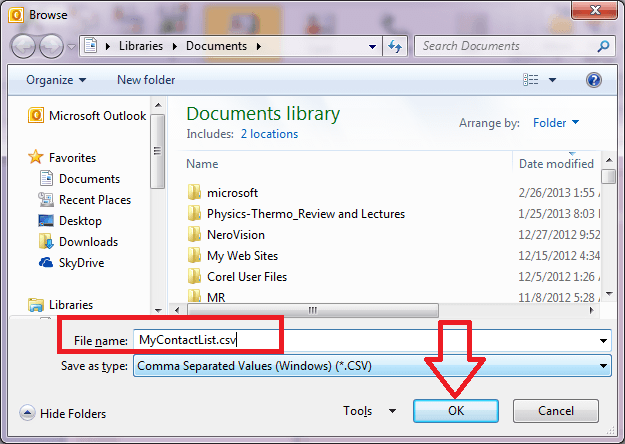
Step 11: Then click on the Next button and then click Finish to start the export process.
Step 12: After the export operation is completed, locate the CSV file that Outlook created and saved in the location that you specified. You can then use this file to import the contacts into an MS Outlook program in another computer.