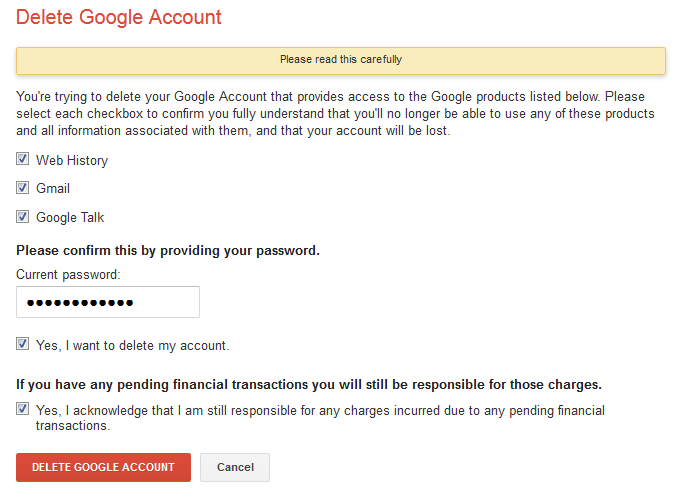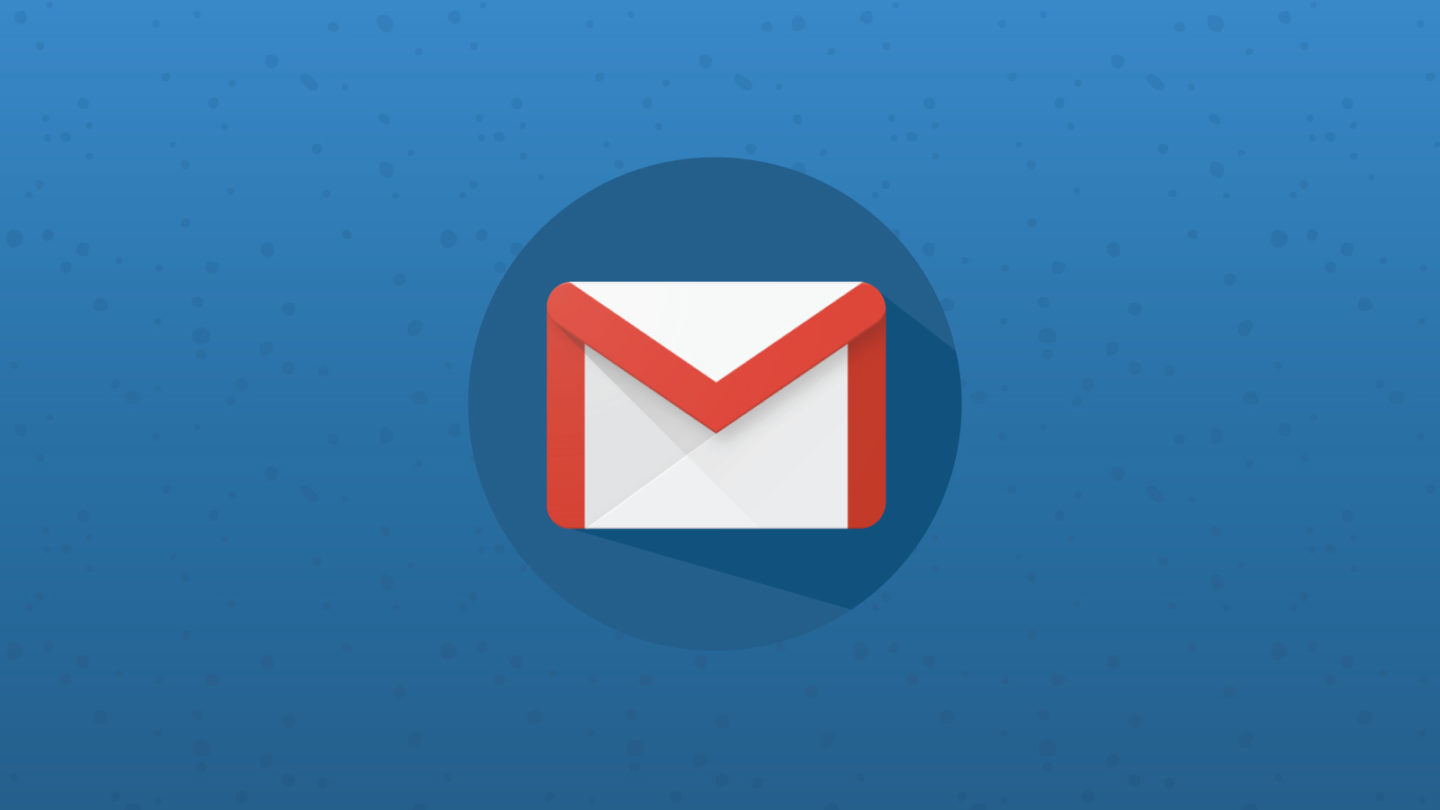Gmail is a great email service. It has a lot of features and a huge email storage space. It is easy to register for a new Gmail account, but deleting or removing the said account is not as easy as creating it.
Gmail is the forefront email service of the giant search engine company, Google.com. Thus, when you create a Gmail account, you can use the same Gmail account to sign in, or activate access to other Google.com products like blogger.com, youtube.com, Google AdSense, Google AdWords, and many others. Thus, when you decide to delete your Gmail account, all data in the other Google products associated with the Gmail account can be deleted as well.
If you are getting so much trouble with your Gmail, or if you already have several Gmail accounts and you want to delete one, here are the steps:
Step 1: First, please click on this link => http://gmail.com
Step 2: Then sign in using the Gmail account that you want to permanently delete. This is important and very critical because you might end up deleting the wrong gmail account especially if you have multiple gmail or google accounts.
Step 3: After signing in to your Gmail account successfully, click on the small gear icon at the top right corner of the Gmail scree, then click on Settings.
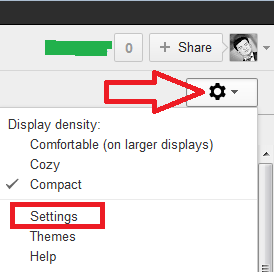
Step 4: In the Settings screen that appears, click on Accounts and Import tab
Step 5: Then click on “Other Google Account Settings” link under “Change Account Settings” group
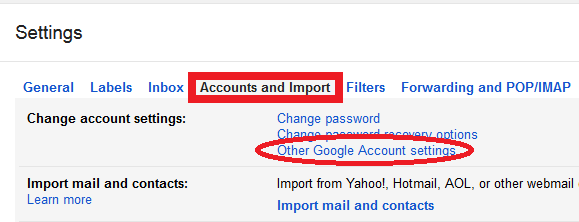
Step 6: There you shall get a new tab or window detailing your Account information
Step 7: Now look at the left panel and then locate and click on “Products” link at the bottom of the “Account” menu group
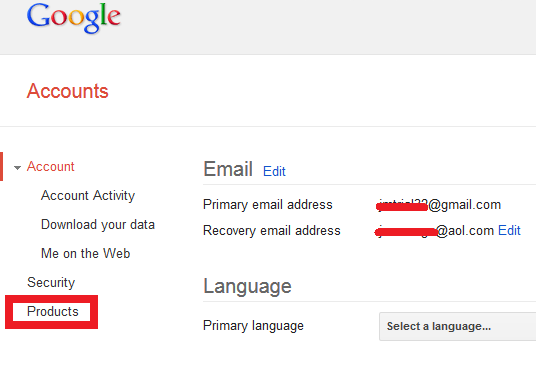
Step 8: After clicking on the Products link, you shall get a new screen or page
Step 9: In this page, please locate and click on the very small link that says “Edit” next to the title or label “Your products“
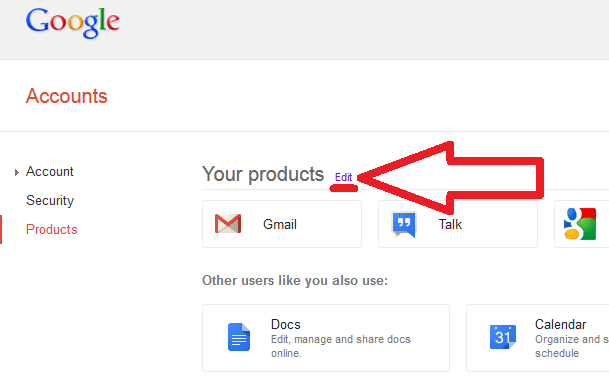
Step 10: After clicking on that small Edit link, you shall get a new tab or window named My Account with the label Google Accounts.
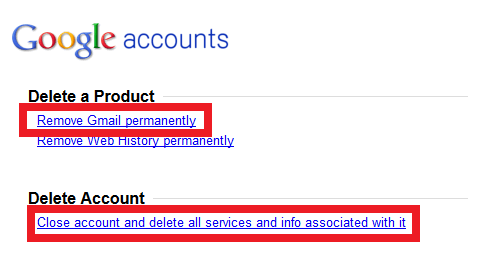
Step 11: If you click the “Remove Gmail permanently” the next screen that you get is a confirmation page detailing the process that you have just initiated and its implications. Also, you have an email box there showing your alternate email address which Google want to associate with your Google account. That is, you can still use other Google Products and singin using the email address that you put in that box. Please DO NOT enter the Gmail address that you want to delete in that box. Google by default entered your alternate email address there.
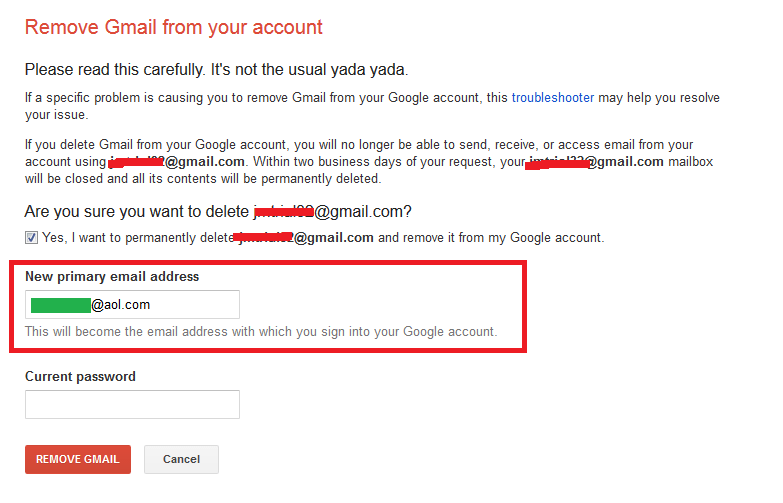
Step 12: Then click the Remove Gmail button
Step 13: If you want to completely remove the Gmail account and ALL its associated Google products, then you need to click on the link at the bottom which says “Close account and delete all services and info associated with it” to delete the Gmail and all google accounts (youtube, blogger, gmail, etc) associated with the logged in gmail account.
Step 14: Just check all items there and then click on Delete Google Account. See screen shot below: