There are times when MS Word is consistently crashing or showing erratic behavior. There are also some times when you changed your global template in error and that you want to restore its default values. In this case, you need to work with MS Word’s global template, called Normal.dotm file.
The template file Normal.dotm is a global template. That is, when you open MS Word 2007 or 2010, everything you see in the blank document, like the Font style and Font size, Text style and Paragraph style, are derived from the global template settings.
To locate the Normal.dotm template that MS Word 2007 and 2010 are using, here are the steps:
Step 1: Click on Start => All Programs => Accessories => Run. You can also bring up the Run box by pressing the Windows Logo key, then pressing the letter ‘R’ (Windows key + R).
Step 2: In the Run box, type: %appdata%\Microsoft\Templates
Step 3: Click on OK or press Enter key
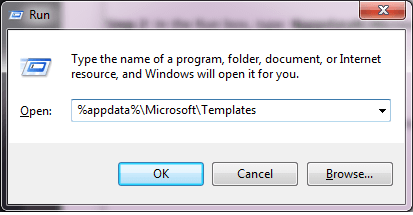
Step 4: A new explorer window will open showing the Templates folder
Step 5: In that explorer window, you shall see the Normal.dotm file, and other template files with the DOTM file extensions that MS Word 2007 or 2010 is using.
Note: If you are unable to see any file in the Templates folder, this can happen when your system does not allow viewing hidden files and folders. You need to set your system to “Show hidden files, folders and drives” first.