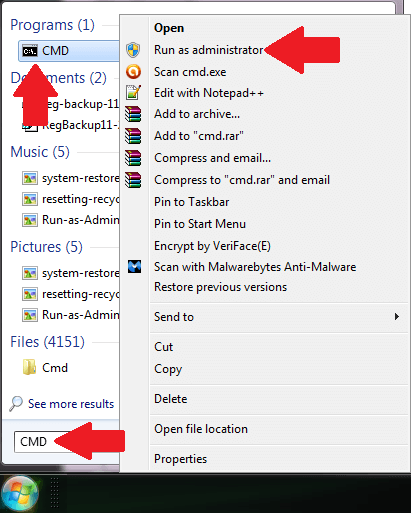One of the most annoying and oftentimes most feared error message in the new Windows systems is the so called “Profile Error”. The error message itself is a bit scary specially among ordinary and novice computer users.
The main reason why this scenario scared a lot of Windows users are:
- The computer is still usable but there are critical limitations.
- Files from your original user profile are not accessible
- Files created will be deleted after signing out.
The error message reads:
You’ve been signed in with a temporary profile. You can’t access your files, and files created in this profile will be deleted when you sign out. To fix this, sign out and try signing in later. Please see the event log for more details or contact your system administrator.
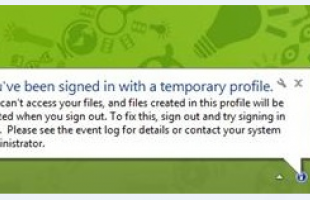
There are several factors that caused this problem. Among them are the following:
- The user profile of the Windows account is corrupt
- The user profile of the Windows account was deleted accidentally
- Malwares and viruses could have altered the system file integrity of the associated user profile
- The hard disk drive could be bad or failing
There are several troubleshooting procedures out there to fix this problem. But the most common solution is to fix hard disk drive errors since in most cases, this error is associated or attributed to a bad or failing hard disk drive.
How to Fix if the Disk is Bad
The procedures and screenshots I provided below are for Windows 8.1. However, these procedures will work in other versions of Windows.
- Open an elevated command prompt. In Windows 8 or 10, you just right-click on the Windows or Microsoft logo at the bottom left corner of the screen
- Click on Command Prompt(Administrator)
- In the black command window, enter this command and then press Enter to execute it:
CHKDSK /R
- Allow the check process to run to completion. The entire process can take some time depending on the size of the computer Hard Disk Drive (HDD).