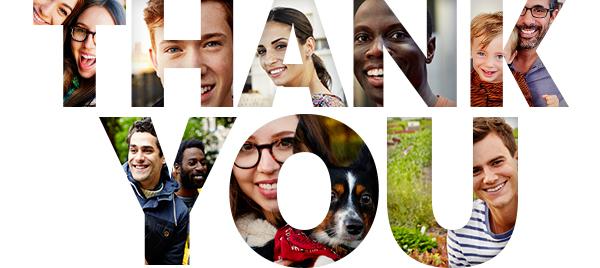
Microsoft celebrated the first year anniversary of its email-defining moment in history: Outlook.com. Though this email service is packed with lots of features, there are still thousands of people out there who are not happy about the interface change.
Besides the new look-and-feel of your old classic Hotmail account, what else do you notice in Outlook.com? Do you still want to revert back to the classic interface? Unfortunately, as of this time of writing, Microsoft no longer provides a permanent link to revert back to the classic Hotmail interface.
Things You Need to Know About Outlook.com
There are a lot of people wondering what happened to their Hotmail. When they try to login to their Hotmail account, they are faced with the login page showing “Outlook.com”. Others even thought that they arrived in a wrong page so they do not want to put their login credentials there because they are afraid if somebody is undermining their Hotmail information.
The fact is, MSN.com, Live.com, Hotmail.com and Outlook.com, including their regional or country domains like .co.uk, all use the same unified login portal, the so called Microsoft Passport portal with the URL https://login.live.com. This is the main reason why you need to enter your full Microsoft ID or Microsoft Account or email address when you sign in.
Because of the massive support from Hotmail/Outlook.com users, Outlook.com team released over 30 feature updates, including the ability to video call using Skype and import your Gmail account and contacts to Outlook.com. More often they are small but important improvements like new background color options, or the ability to add in-line images when writing an email.
Video call using Skype
Now, you can install a plugin for free to call your Outlook.com friends and contacts using Skype. Click on this link and get started:
http://www.skype.com/en/offers/outlook/?ocid=outlook_r_anniversaryemailh…
Import your Gmail Account & Contacts
Here are the steps to import your Gmail account and contact to your Outlook.com / Hotmail.com account:
Step 1: Sign in your your Hotmail/Outlook.com account using a web browser.
Step 2: Click on the small gear icon at the top right corner, then click on More mail settings.
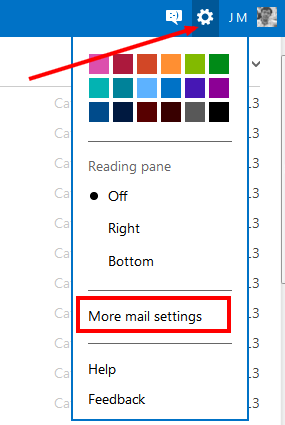
Step 3: Under Managing your account, click on Import email accounts.
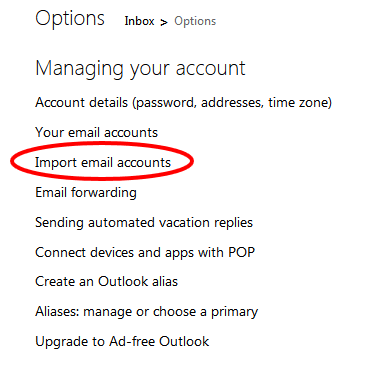
Step 4: Then select Google and then follow the on-screen procedures.
Change Outlook.com Background and Color
Theming is easy with the new Outlook.com. Click on the small gear icon at the top right, then pick a color in the pull down menu. That’s it!
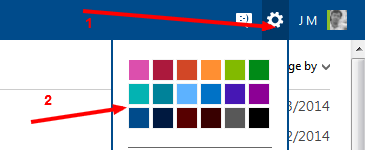
Add In-line images when composing emails
You can normally attach images as attachments in emails. However, with the new Outlook.com features, you can now insert images as an inline object. That is, receivers of your emails no longer need to download the attachments to see the pictures.
Step 1: Click on the NEW button or link at the top of the Outlook.com page.
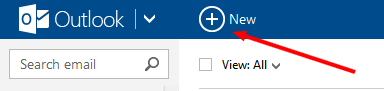
Step 2: Enter the email address of the person you wish to send email to, or pick from your contacts.
Step 3: Add a subject line
Step 4: Enter your email message. When ready to insert an inline picture, click on the Insert menu at top, then click Pictures inline.
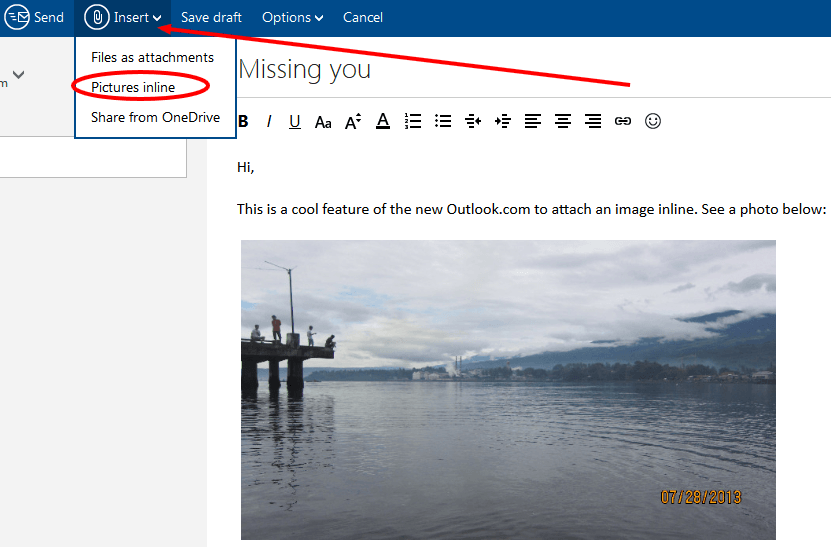
With these latest innovations of Outlook.com, people will now love their emails and how they use and manage them. As email providers like AOL, Gmail and Yahoo Mail are getting competitive, expect more features to come in the future with the main purpose of making emails the best and fastest way to communicate.