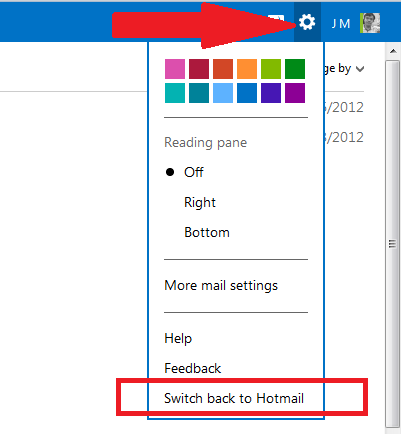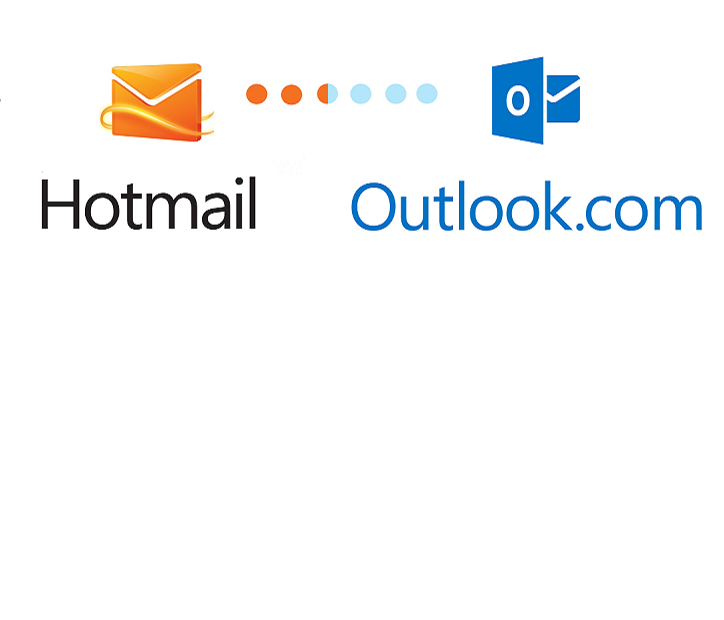Did you upgrade from Hotmail.com to the *NEW* Outlook.com interface recently?
That was a good move. However, for Mac users using their default Safari browsers, an incompatibility issue has been reported by thousands of users. The problem is described as Hotmail / Outlook screen is frozen and clicking emails and links won’t work. Thus making Hotmail account useless for sending and receiving emails.
This is a very frustrating issue specially for Hotmail users who reply on Hotmail for business correspondence. In this case, there are 2 things you can do:
A. Use the latest Mozilla Firefox browser
To test if your Safari browser is indeed having compatibility issues with the new Outlook interface, please try to download, install and use the latest version of Mozilla Firefox browser. It is a free and fast browser and it can be downloaded from this link: http://firefox.com.
When installed successfully, please launch the Firefox browser then access your Hotmail account using it, then see if Hotmail is working just fine with Firefox.
B. Switch back to Hotmail
While Outlook is still in the early stage, there is still a way to revert back to the old classic Hotmail interface. Here are the steps to switch back to Hotmail:
- Access your Hotmail account then sign in
- When you see the Outlook screen, please locate the small gear icon at the top right corner of the screen, just near your Hotmail account avatar
- Click on that gear icon then in the pull-down menu that appears, click on “Switch back to Hotmail” at the bottom part
- Here is a screenshot below.