If you are the only user of your computer, or if only few people are using the computer and few user accounts are created in the system, you might consider speeding up the startup process of your computer by simply eliminating the need to login. You might think that this is easily done by simply removing your user account password so that you are already logged in when you turn on your computer. That is basically not a good idea.
When you remove your user account password, your local computer will be unsafe from unwanted access. People can just turn the computer on then all your personal stuffs will be readily available. Also, when your user account has no password, some administrative tasks prompts for the Administrator password and they won’t access blank passwords.
Thus, it will be a useful idea to automatically sign in to your password-protected user account bypassing the Windows 7 login screen.
Here are the steps:
- Open the Start Menu.
- In the search line, type netplwiz and press Enter. (See screenshots below)
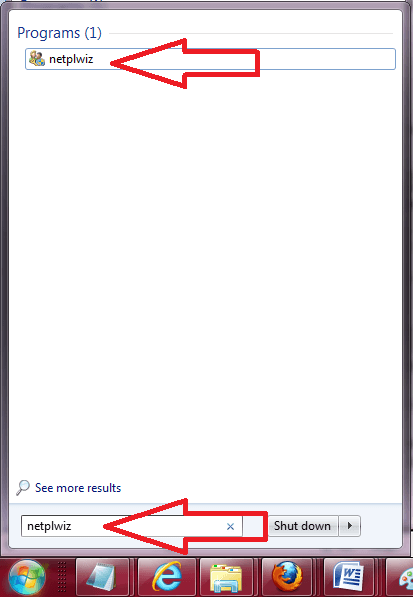
- Check the Users must enter a user name and password to use this computer box. (See screenshot below)
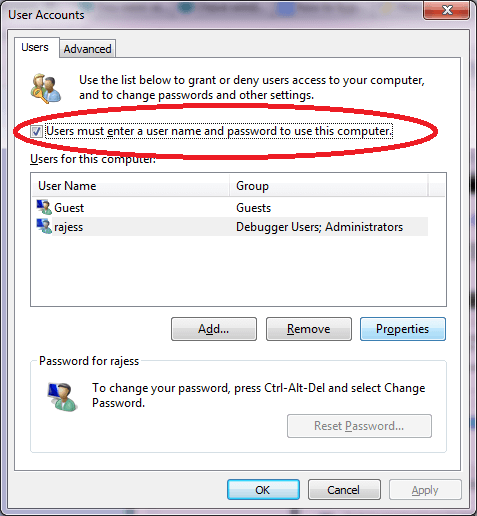
- Then click on the user account name to select it, the user name should be the one that you want to have automatically log on at startup. Clicking it will then highlight it. (See screenshot above)
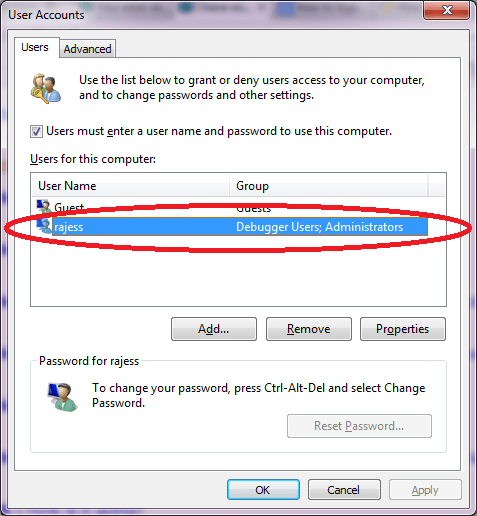
- When done, please click to UNCHECK the checkbox option that says “Users must enter a user name and password to use this computer“. (See screenshot below)
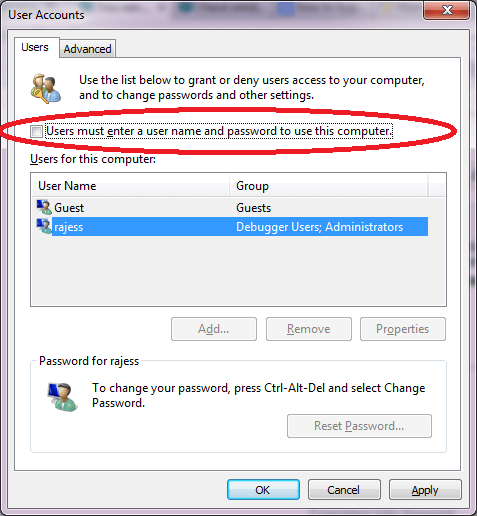
- Now, click on Apply
- You will then get a dialog box with the user name already entered. Please provide your password and then retype it to confirm password.
- Click OK to close the password dialog box
- Click OK to close the Netplwiz window
Done that, you can now test if everything works as expected. Restart the computer then see if you are automatically signed in and the login screen is no longer shown.